This is one of our series of social media marketing video tutorials that were planning to roll out over the next few months covering Facebook, YouTube and LinkedIn.
Last month we released some great video tutorials on Twitter Marketing, so if you found these useful we hope you like our latest videos. How To Create Facebook Groups & Events is a beginners guide to Facebook, designed for people who are new to the Facebook social network or social media marketing as a whole. In this video we will show you how to successfully create groups and events on your Facebook profile and Business page. If you found this tutorial helpful then please LIKE or leave a comment below. Remember to watch this space as we will be releasing Facebook video tutorials on the following hot topics over the next couple of months:
- How to create a Facebook account
- How to setup your Facebook profile
- How to upload photos and videos to Facebook
- How to add Facebook friends and create lists
- How to change your Facebook username – Vainty URL
- How To Create Facebook Groups & Events
- How to use Privacy settings
- How to create a business page
- How to incorporate iFrames with your Facebook business page
- Adding a custom landing tab to Facebook business page
- How to use Facebook polls
- How to add an opt in form to your Facebook business page
Video Transcription
Hi there, guys, and welcome back. It’s me, Alexis, and in this video I’m going to be showing you how to create a Facebook Group and also a Facebook Event. So we’re going to want to go to the left hand corner where it says “Facebook” and just click on that. Now that’s going to bring us to the Facebook homepage, so just below, just scroll down to “Groups” and hit “Create a Group”. And it’s going to ask you what the group name is, so you’re going to want to put something in there that’s appropriate to your group. And you’re going to want to start populating that, or sending that invite to particular members or friends. So I’m just going to pop in one, just as an example. Obviously you can add as many as you like. Below it we’ve got “Privacy”, so an “Open Group” is one that anyone can see, anyone can be part of and see the posts. “Closed” is for members only and they can see other members’ posts, and “Secret”, they dont show up on Facebook. It’s for people who have been invited only and they share content with each other. So when youve selected the right one that’s applicable to you, you want to hit “Create”. And there we go. We’ve created the group. Just to highlight some of the features; you can write a post, obviously you can tag people, you can add your location, you can add photos and videos, and also ask questions. But we’ve also got the addition of “Docs” or “Documents”, so if we click that icon, and that’s pretty much a note. It works in the same principle, in the same way as a note does. You put your title there. You put the body of the text there. And this is for kind of longer bits of information, if you want to communicate a large amount of text to people within the group you can do so here. And you hit “Create Doc” and that will go ahead and actually create that as a document, then it will share within that particular group. Now let’s show you how to create and Event. So we’ll go over to the left hand side here and click “Event”. And you want to go right to the top and click “Create and Event”. So the first thing you might want to do, in order to create an event, you might want to add a photo, and this really underpins what the event’s about. It shows people that are more visual what the event is and you can convey a lot of information with a photo, so I always recommend doing it. So I’m just going to scroll down. So this is going to be a Santa Party. There we go, and theyve arrived up there. And were just going to put in the name of the events, so a “Christmas Party”. You’re going to want to put the date and the time, and you might have a start time and you might have an end time, so you might want to specify that there. Also the location, where it’s going to be, the street address, and below the details; so this is exactly where it is, what the dress code is, maybe you need to bring something along, and maybe there’s certain things that you want to communicate so you’ll pop them in the detail section there. Also you want to add people or you want to get guests, select your guests. So click that “Select Guests” and this will bring up a list of all the friends that you currently have. So you might want to go away and just click on a few different people, and hit “Save and Close”, and that will send the invites to those guys. Also you can add them via email addresses, or you can pop in a personal message to them. And when youve finished, “Save and Close”. And these two boxes here, one makes the event public so anyone can see and join, and the other one shows the guest list on the event page so you can see who else is coming. Maybe, you know, you go to the event based on whoever’s going, or there might be people there that you dont want to go and see. So youve got the choice. And below that, once youve finished, you want to hit “Create the Event” and that will create that event for you. So that’s how to create a Facebook Group and also how to create a Facebook event.
![Seo content creation guide for good content - why good content matters: seo content creation guidelines [updated] Seo content creation guidelines for good content](https://www.opace.co.uk/wp-content/uploads/2024/03/SEO-content-creation-guide-for-good-content-150x150.jpeg)




It is an easy task. There is nothing to worry about. You can easily learn how to make a facebook group through the internet.