Facebook Timeline Features
An overview of the Facebook Timeline features including:
- Cover
- Views
- Activity Logs
- Stories
- News Ticker
- Star or Hide
This is one of a number of Facebook video tutorials and Facebook How To guides that we will be creating in order to help social media users and business professionals to make the most of Facebook profiles, pages, groups and features.
This video provides a detailed insight into the new Facebook changes being rolled out on October 13th 2011. Please leave your comments below : )
Video Transcription
Hi there, guys, and I will welcome you back for the next part of the tutorial. Just before we get started, Facebook have announced, over the last month or so, that theyve got some new changes coming into play. I want to run over the new changes. At the moment it’s the 6th October, but on the 13th October these changes actually come in for the public, so everyone sort of gets this, this is the new layout that’s going to be the standard. So I want to run over them real quick So at the top here, this is known as the “Cover”. So this is a Cover image, one that reflects you, your personality, or your brand. At the side here youve got like a Timeline, which is really cool. It starts off at the bottom from where you were, when you were born. You can obviously put images and things like that, and it runs all the way up to present day. And that’s really cool, that’s something that’s quite new that’s never been before on Facebook. So that will be really interesting. Along here you’ve got all the sort of info, and photos, friends, likes, things like that, that was previously on the left hand side and you could click on it, but it’s all here for you to see. The third part is the “Activity”. So you can click this button here and it will load up, but it basically shows you all the activity that youve undertaken basically since youve started, and that’s really cool. So if you had any information or there’s a conversation, something specific you want to get at, you can access it here. You can read it and you can find out exactly what the conversation was. This next section is known as “Stories”. Now Stories, if you just flick down to the lower part of the screen, the Stories are really the updates. Any information, anything that’s kind of, youve either posted or your friends have posted. And obviously youve got here about Steven Jobs, who passed away last night, which is a real shame, but he left such a great legacy behind him. So there’s information I’ve either posted or friends have posted, stories, their photos; there’s a photo of me as a little kid. Youve got videos. You’ve got any activity that’s been happening over the last day to a week, and that’s really cool, so you can see what your friends have posted. And this area over here is called the “News Ticker”. This is just a column that comes up and it’s your friends’ activity. So rather than clicking on it, you can click on it, but you could just hover over it and then you can scroll down to see conversations that happened in the Timeline, people that have posted images, people that have posted videos. You can basically see anything and you dont really have to venture off this page, also your friends are there. Now the final part of this is something that’s called “Star” or “Hide”. It’s a bit of a weird name but I’ll give you an example, and if you just scroll down, say we take this image, or even if we take Steve Jobs’ image. You hover over it ,and you can see if you just look above, there’s like a star and a pen. Now the star, if you click that what it will actually do, it’ll change that image into a widescreen image and it will display any text or any comments next to it. And the pen next to it, if you click on the pen that allows you to change the date, hide it from the Timeline, amend it or delete the post. It’s not going to be the most useful tool but I guess if there’s an image that you wanted to display and read, it could be quite useful. So these are generally the new features that have been rolled out. There’s lot of new developments on here that allow people to interact and engage a bit more. Plus the addition of the Timeline, able to go back and sort of check your older posts and look at the conversations youve had, and also the integration of all the other features. So this part here where you can sort of hover over it, see what people are talking about, you can be involved in more conversations, and it’s a really good way, theyve integrated, you know it’s almost like theyve taken My Space and theyve mixed that with a bit of Twitter, and it’s got a bit of the old Facebook style in there. It’s really good, really innovative and I’ll be really interested to see how this develops over time. So in the next section, I’m going to be showing you how to use this Timeline right now, so you haven’t got to wait till the 13th October. We’re going to get you up and running on that in the next video.
![Seo content creation guide for good content - why good content matters: seo content creation guidelines [updated] Seo content creation guidelines for good content](https://www.opace.co.uk/wp-content/uploads/2024/03/SEO-content-creation-guide-for-good-content-150x150.jpeg)




Thank you for mentioning Envira Gallery. I really appreciate it 🙂
Hi Syed, you’re welcome – it’s a great plugin 🙂
Hey,
thanks for that nice article. Another great tool which is also a great social sharing plugin is Blog2Social (www.blog2social.com). Blog2Social allows you to:
– Share blogposts automatically to various networks with individual comments and hashtags for each network in one easy step
– Schedule and post both current and re-post older posts for each network
– Share your posts to profiles, pages and in groups
If you want to test there is a free version and 30 day trial for pro.