Adding a new Content Article in Joomla guide from Opace:
Add “/administrator” to the website address as seen here for this example:
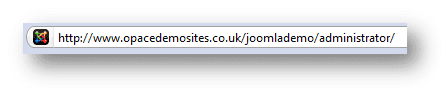
To create the article, Log in and then click on the article manager button
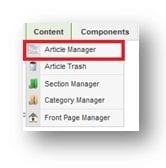
You will then be given a screen with all your articles listed. Click on the New button
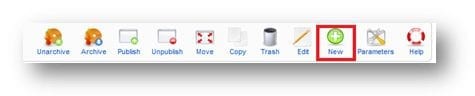
Give your article a title and post some temporary information in the main body area, and also choose the relevant section and category then click save:
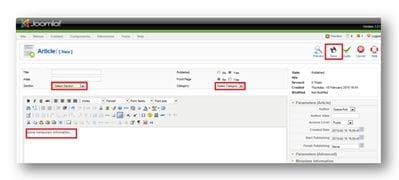
Now, we need to create the menu link to the article. Click on Menus and then select the menu that you would like the link to show in. Below we have selected Main Menu:
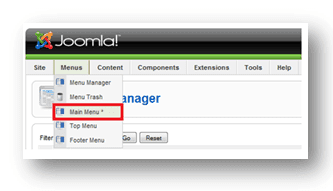
Click the New button at the top right of the page. Select the article option and then when the menu opens up, select article layout, as shown below: After you have selected Article Layout you will be given a different screen.
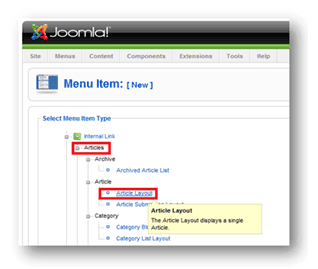
You will now need to enter your link Title (the text that will show up in the menu) and also select your article under parameters (located on the right).
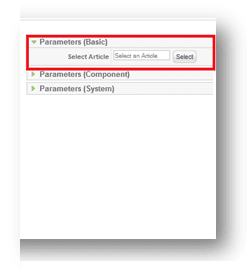
You can filter when looking for your article by section and category from the drop down menus. Looking at the image above, you can see the Parent Item box. The Parent Item is the menu link directly above where you would like this one to show up. For example, if you wanted to create a page underneath How You Can Help, select How You Can Help from this menu… Then click save.
![Seo content creation guide for good content - why good content matters: seo content creation guidelines [updated] Seo content creation guidelines for good content](https://www.opace.co.uk/wp-content/uploads/2024/03/SEO-content-creation-guide-for-good-content-150x150.jpeg)




0 Comments