How to Edit an Article from the Front End of Joomla
Enter your account details and press the Login button at the top of the site. You will see that this then changes to Logout.
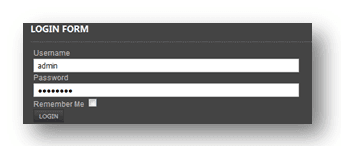
Now you will see on your front page a pencil and paper icon as seen below. Click this button to gain access to the quick edit screen where you can make changes:
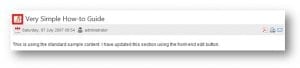
Click on the icon of the pencil and paper in the main article area. This then takes you to the article editor – from here you can edit the text and add any images that you may require. We will be using the Editor tool, which is shown in the diagram below.
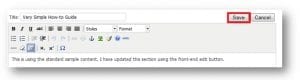
There are many icons and buttons at your disposal here, but you will find that for the most part you will only use a few. The editor has been designed to look and function similar to a Word-Processing package, like Microsoft Word for example. If we then click on the Save button at the top of the editor box, we will see that the changes have now taken effect on the site
We hope you found our editing an Article from the Front End of Joomla guide useful.
![Seo content creation guide for good content - why good content matters: seo content creation guidelines [updated] Seo content creation guidelines for good content](https://www.opace.co.uk/wp-content/uploads/2024/03/SEO-content-creation-guide-for-good-content-150x150.jpeg)




0 Comments