Joomla Tutorials – How to add an Image in Joomla Guide
You can easily insert an image into the article by logging into the front end editor and pressing the image button at the bottom of the editor.
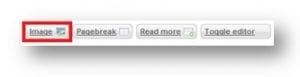
You can either select an image that exists on the server or upload a new one. In this case we will use an image uploaded from our machine.
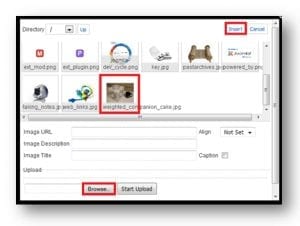
Select the image and click insert. You will see then that the image then appears in the article.
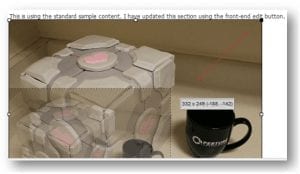
You can shrink the size of this by selecting it and making it smaller from the corners. The process for editing an article will apply for every article on the site, enabling the content for most pages to be created direct from the front-end.
![Seo content creation guide for good content - why good content matters: seo content creation guidelines [updated] Seo content creation guidelines for good content](https://www.opace.co.uk/wp-content/uploads/2024/03/SEO-content-creation-guide-for-good-content-150x150.jpeg)




0 Comments